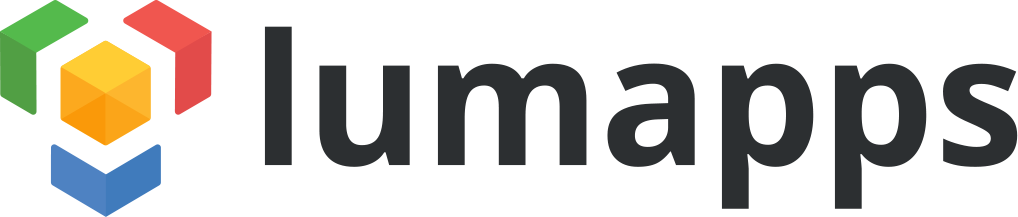With LumDocs, you can define customized business workflows with approval steps, email notifications, read receipts... You can safely track your documents by controlling versions.
Step 1: Draft your business process
Before creating your business application in LumDocs, the first thing to do is to think! LumDocs is so flexible that you can design exactly the process you have imagined. If you are still dreaming of a tool that fits your corporate needs, the answer is LumDocs.
To build an application that runs smoothly, we advise you to take time for auditing your own work and activity organization. Then you will be able to write the stages of your process and identify all the actors of the project.
When you are done on paper, skip to the next step.
Step 2: Build your workflow
On the settings of your space, in the workflow menu, you can choose to activate versioning.
 Once you have activated the versioning for one space, you can’t go back, it is an irreversible action.
Once you have activated the versioning for one space, you can’t go back, it is an irreversible action.
Then, manage the lifecycle of your process: personalize and fill it with your own validation steps.
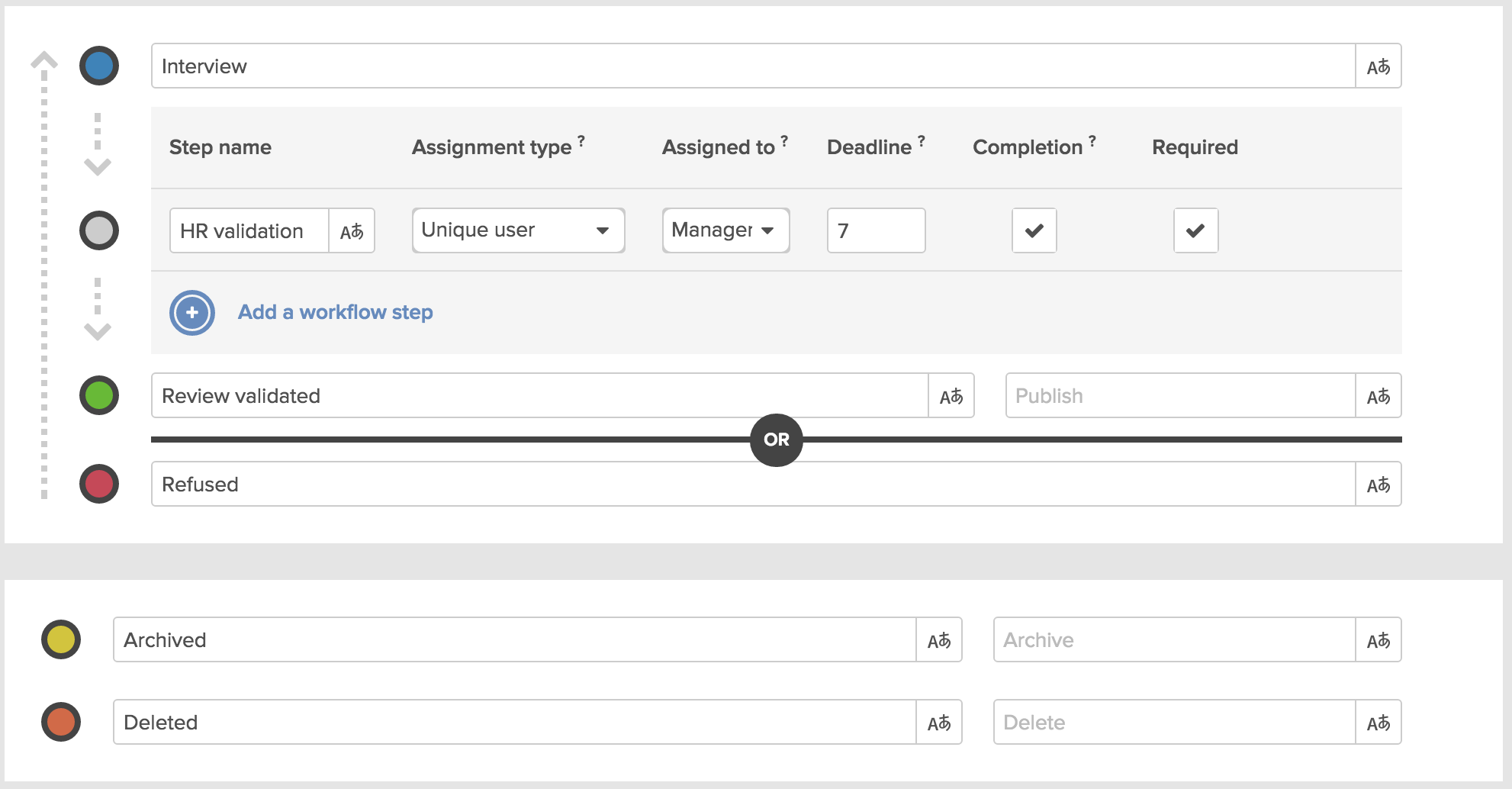 For each step, you can :
For each step, you can :
- choose the assignment type (unique or multiple users),
- select the users that can be assigned to this step (managers, editors, viewers or defined users),
- specify the number of days to achieve the step,
- allow designated users to edit the content of the form before validation,
- state the validation as mandatory.
Save, and you’re done with your workflow!
Step 3: Edit and manage versioning
There are few settings left (share the space, design the interface, add conditions if needed, customize search criteria), then your collaborators can use your application just by clicking on the “+” button to create a new entry.

In the interface, users can create a version with attachments and submit it to validation by publishing it. If a user needs more time to write his version, he can save it as minor versions so that he puts markers to guide his progress.
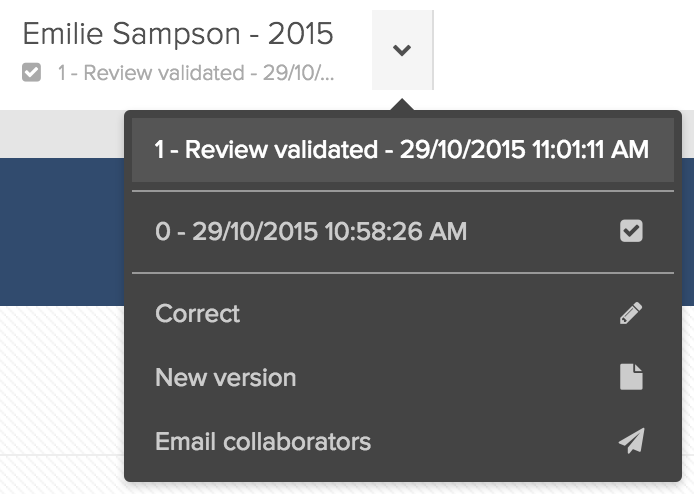 After the validation of the first version, authorized users can create a new version which incorporates the data and the attachments from the previous version. The older version is archived and can only be viewed by space managers.
After the validation of the first version, authorized users can create a new version which incorporates the data and the attachments from the previous version. The older version is archived and can only be viewed by space managers.
The current version accessible for users is the latest version created.
With this feature, you keep multiple versions of your entry without creating duplicate entries. You have one unique entry but you can access to the entire history if needed.
Step 4: Notify collaborators
Users are notified in two ways:
- Automatic notifications when actions are required from them (like validation),
- Manual email sent to inform users that an entry has been validated and invite them to visit it.
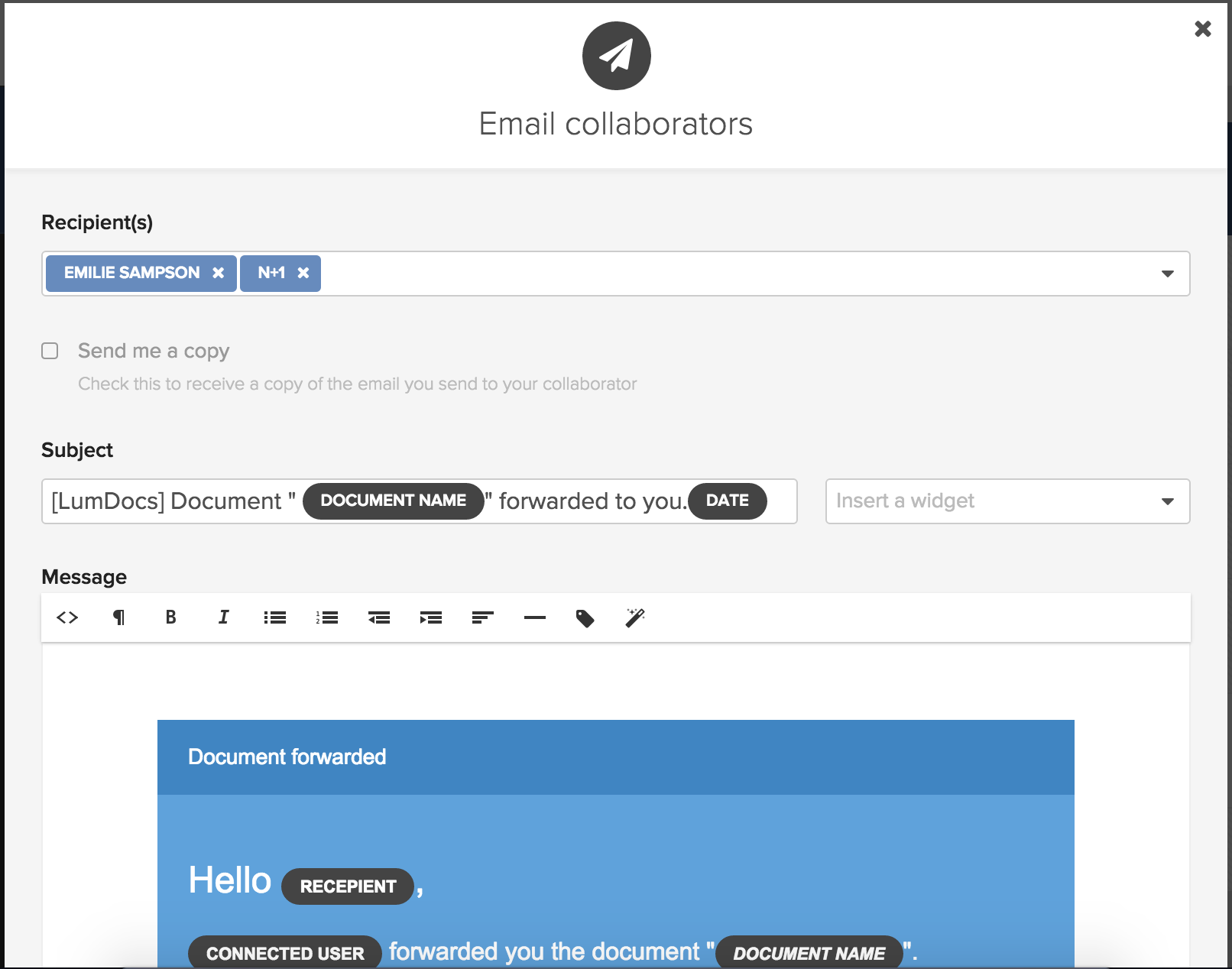
Of course you can create a custom design for your email but you can personalize content as well, by using automatic fields, widgets and recipients. You can create as many templates as you need, they will be automatically sent at each step of your process. Really simple but far most efficient.
LumDocs workflow features enable end-users to configure their own process in an easy-to-use interface. Automate business activity has never been so simple: in a few clicks you can create any kind of approval flow for any department (HR, Quality, Financial…).
Have a look to our 2 video tutorials on LumDocs workflow administration & versioning. You will find out how to define a workflow and manage versions.
Please stay tuned next week for the Episode 4 of this series on Control Google Drive Hierarchy in LumDocs.
Get LumDocs! Free 30-day trial